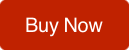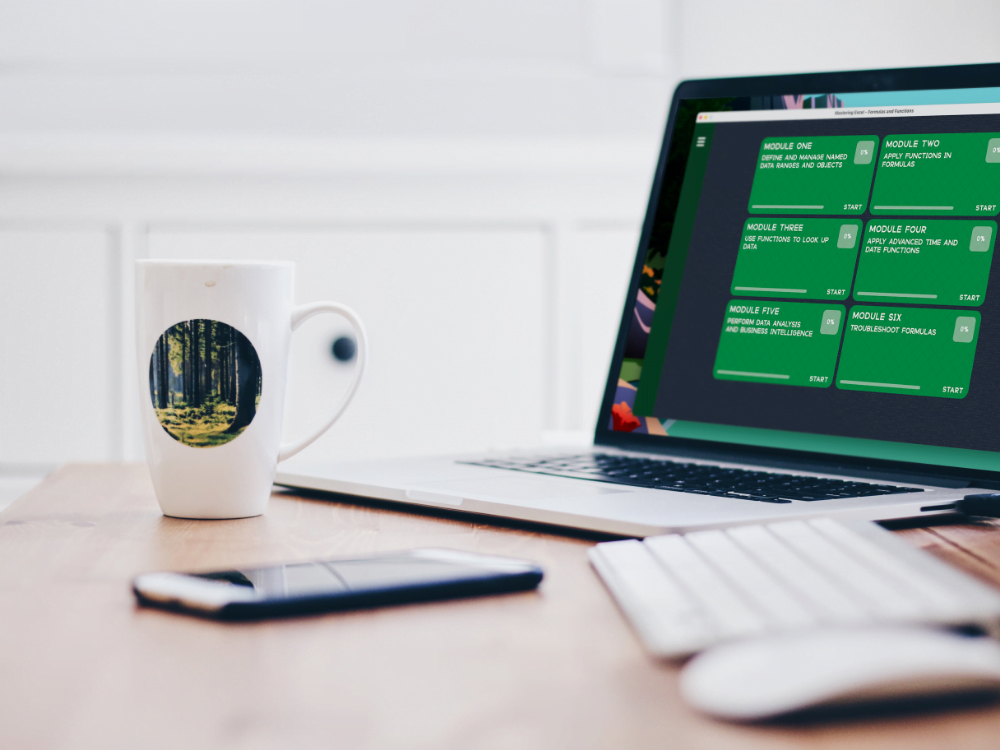Today’s workforce is highly competitive
What is going to set you apart and get you the career you've been chasing?
To differentiate yourself from others, you need proficiency in skills and programs that improve your productivity.
Our Mastering Excel training program will give you that proficiency.
Each engaging and interactive lesson contains full audio-visual explanations and demonstrations. The training approach we've taken will appeal to Visual, Auditory, or Kinesthetic learners and is a proven effective way to train your brain for maximum skill retention.
We teach Excel like
Nobody else
Mastering Excel: Formulas and Functions not only gives an easy-to-understand explanation of the more complicated aspects of Excel, this course teaches you the steps by allowing you to practice them inside the course.
After each lesson, practice exercises allow you to demonstrate what you've learned with a custom-built Excel spreadsheet inside our app that will test you on what you've just been shown.
Unlike every other Excel training course, these demo-spreadsheets offer the opportunity to use Excel's functionality without becoming quickly overwhelmed with the entire suite of tools the full Excel program offers.
Additionally, it gives you the freedom to practice using Excel without the requirement of having it installed on the device you're using Mastering Excel to train with.
What you'll see after you sign up
This Course Includes:
Also included is an information packed resource library:
Your Lesson Plan:
Module 1: Define and Manage Named Date Ranges and Objects
Lesson 1: Define and Manage Named Date Ranges
Lesson 2: Define Named Ranges Using the Name Box Only
Lesson 3: Define Named Objects
Lesson 4: Manage Named Ranges and Objects
Lesson 5: Naming Cells
Lesson 6: Using Named Cells in a Formula
Module 2: Apply Functions in Formulas
Lesson 1: Apply Functions in Formulas
Lesson 2: Perform Logical Operations by Using Nested Functions
Lesson 3: Perform the AND Function and the OR Function
Lesson 4: Perform NOT Function
Lesson 5: Perform SUMIF, AVERAGEIF, and COUNTIF Functions
Module 3: Use Functions to Look Up Data
Lesson 1: Look Up Data by Using the VLOOKUP Function
Lesson 2: Look Up Data by using the MATCH Function
Lesson 3: Look Up Data by Using the HLOOKUP Function
Lesson 4: Look Up Data by Using the INDEX Function
Module 4: Apply Advanced Time and Date Functions
Lesson 1: Reference the Date and Time Using the NOW and TODAY functions
Lesson 2: Serialize Numbers by Using Date and Time Functions
Module 5: Perform Data Analysis and Business Intelligence
Lesson 1: Import, Transform, Combine, Display, and Connect to Data
Lesson 2: Consolidate Data
Lesson 3: Perform What-If Analysis by Using Scenario Manager
Lesson 4: Perform What-If Analysis by Using Goal Seek
Module 6: Troubleshoot Formulas
Lesson 1: Trace Precedence and Dependence
Lesson 2: Monitor Cells and Formulas using the Watch Window
Lesson 3: Validate Formulas by Using Error Checking Rules
Lesson 4: Evaluate Formulas